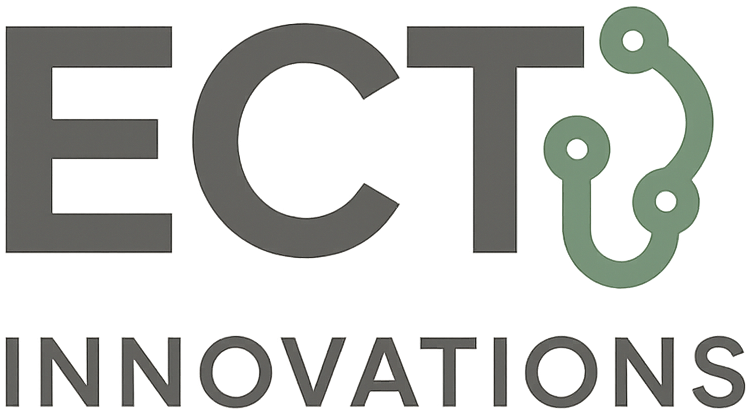Microsoft Copilot for Everyday Use: AI Productivity Across Word, Excel, PowerPoint & Outlook
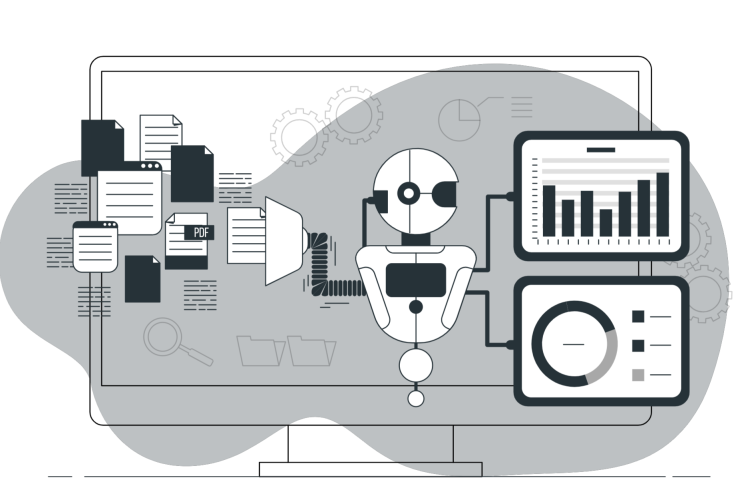
Course Summary
This hands-on, non-technical 2-day course is designed to help professionals across departments unlock the power of Microsoft Copilot—Microsoft’s AI assistant integrated into Word, Excel, PowerPoint, and Outlook. The course focuses on real-life, time-saving applications using your existing Microsoft 365 environment, showing how Copilot can help generate content, automate tasks, summarize emails, suggest formulas, and build smarter reports and presentations in seconds.
Whether you’re from HR, marketing, operations, or admin support, you’ll learn how to practically apply Copilot for faster documentation, clearer communication, and better decision-making—all while maintaining professional standards and data privacy compliance.
Learning Objectives
By the end of the course, participants will be able to:
-
- Use Copilot in Microsoft Word to auto-draft reports, letters, and proposals
- Apply Copilot in Excel for formulas, summaries, charts, and insights
- Build smarter slide decks using Copilot in PowerPoint
- Respond to and summarize emails using Copilot in Outlook
- Use AI responsibly within the Microsoft ecosystem, including data sensitivity and compliance considerations
Target Audience
-
- Microsoft 365 Users (Word, Excel, PowerPoint, Outlook)
- Office Executives, Admins, Coordinators
- HR, Marketing, Finance, and Ops Team Members
- Managers and Team Leads
- Non-technical professionals interested in Microsoft AI adoption
Course Structure
Day 1: Copilot in Word, Outlook & PowerPoint
“Faster Writing, Cleaner Slides, Smarter Emails”
Modules Covered:
-
- What is Microsoft Copilot & How It Works
Overview of AI within Microsoft 365, data access levels, real-time generation vs. pre-loaded files, and IT readiness. - Copilot in Microsoft Word
Generate letters, proposals, meeting notes, SOPs, memos, and contracts using Copilot’s draft and rewrite features. - Copilot in Outlook
Use AI to:- Draft replies and responses instantly
- Summarize long email threads
- Suggest tone changes or rewrites for formal vs. casual communication
- Create scheduling or approval emails
- Copilot in PowerPoint
- Turn Word docs or raw points into slide decks
- Generate slide outlines with auto-suggested content
- Use AI to rewrite slide titles, summaries, and speaker notes
- Apply design tips to improve layout and visual appeal
- What is Microsoft Copilot & How It Works
Day 2: Copilot in Excel + Office-Wide AI Workflow Integration
“From Data to Decision—Without the Manual Work”
Modules Covered:
-
- Copilot in Microsoft Excel (Live Demo + Guided Labs)
- Ask Copilot questions about your dataset (e.g., “What changed this month?”)
- Auto-create charts, forecasts, and KPI summaries
- Write formulas using plain English
- Summarize pivot tables or generate key insights for reporting
- Apply conditional formatting or re-organize layouts
- Using Copilot Across Apps Together
Learn how to build a workflow:- Draft a report (Word)
- Extract key numbers from a file (Excel)
- Build a summary deck (PowerPoint)
- Send the summary email (Outlook)
- Responsible Use & Governance
- Where Copilot pulls data from (and where it doesn’t)
- How to avoid mistakes, hallucination, or outdated sources
- When to use human validation vs. AI automation
- Copilot and data privacy within internal/external communication
- Prompt Engineering for Copilot Users
Learn how to ask the right questions or instructions to get quality results across different apps. - Copilot Prompt Template Library
Build and save ready-to-use prompts:- “Draft monthly update”
- “Summarize budget forecast”
- “Prepare slides for sales pitch”
- “Reply to delay request with apology”
- “Visualize top 5 sales trends”
- Copilot in Microsoft Excel (Live Demo + Guided Labs)
Final Deliverables
-
- Copilot Prompt Template Pack (for Word, Excel, PowerPoint, Outlook)
- Mini AI Workflows: Report → Deck → Email → Approval
- Cheat Sheet: When & How to Use Copilot Effectively
- Certificate of Completion (HRDC Claimable)
Course Duration & Format
- Duration: 2 Days
- Mode: Physical / Virtual / Hybrid
- HRDC Claimable: Yes
Trainer
Conducted by certified AI trainers and Microsoft power users with experience deploying Copilot use cases for office teams, admin support, finance functions, and corporate leadership. Suitable for beginners or early adopters of Microsoft 365 AI tools.
Ready to Upskill?
Contact us today to schedule this course for your team or enquire about upcoming public sessions. Custom in-house versions are available upon request.